 |
Aerize Explorer Pro | Aerize Explorer
for Windows Phone 8.1
[Tutorial courtesy: Aditya Deshpande]
Here's the trick to send MP3s via WhatsApp in Windows Phone.. (for Windows Phone 8.1 Users)
★ 1 ★ INSTALL AERIZE EXPLORER
First of all you need to have "Aerize Explorer" - Download and install "Aerize Explorer" If you don't have it.
★ 2 ★ CREATE WHATSAPP AUDIO FOLDER
Create a WhatsApp Audio folder under Pictures. Next, Find your music under Music folder copy it and paste it into the WhatsApp Audio Folder that you just now created.
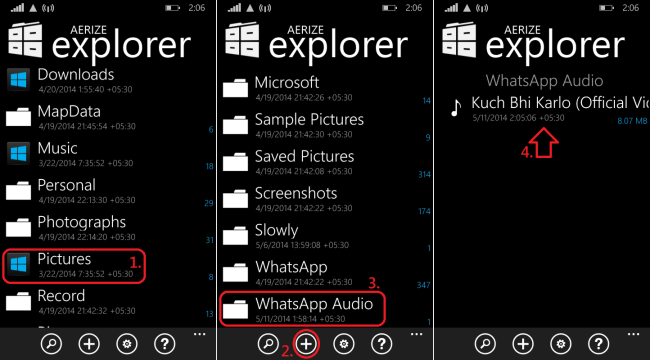
★ 3 ★ CHANGE MP3 TO MP4 EXTENTION
Simply rename the file extension from *.mp3 to *.mp4
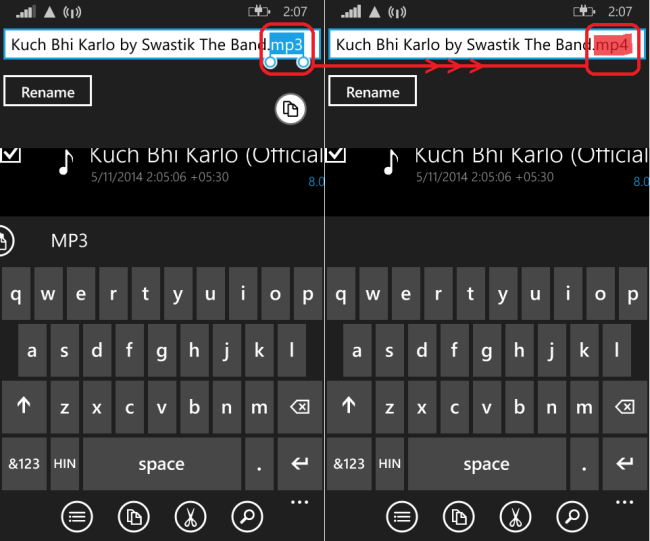
★ 4 ★ SEND THE FILE
Go to the WhatsApp conversation and:
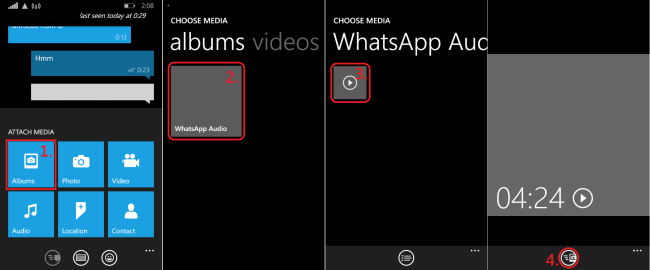
There you Go.! The files will be received as MP3's even after being renamed as MP4s.
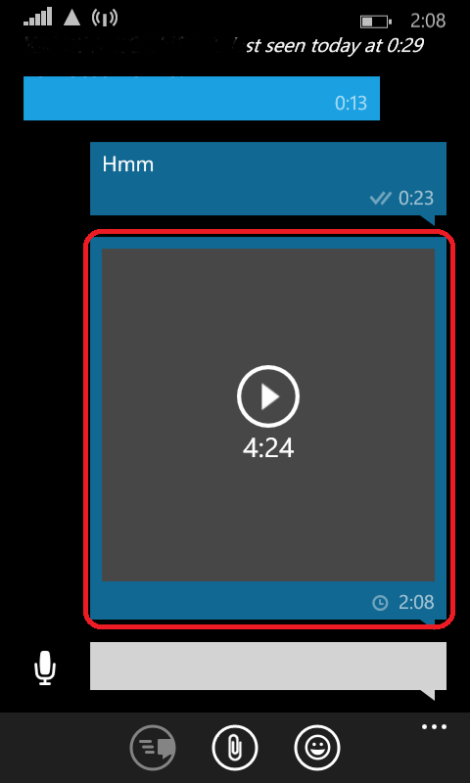
© MMXXII Aerize